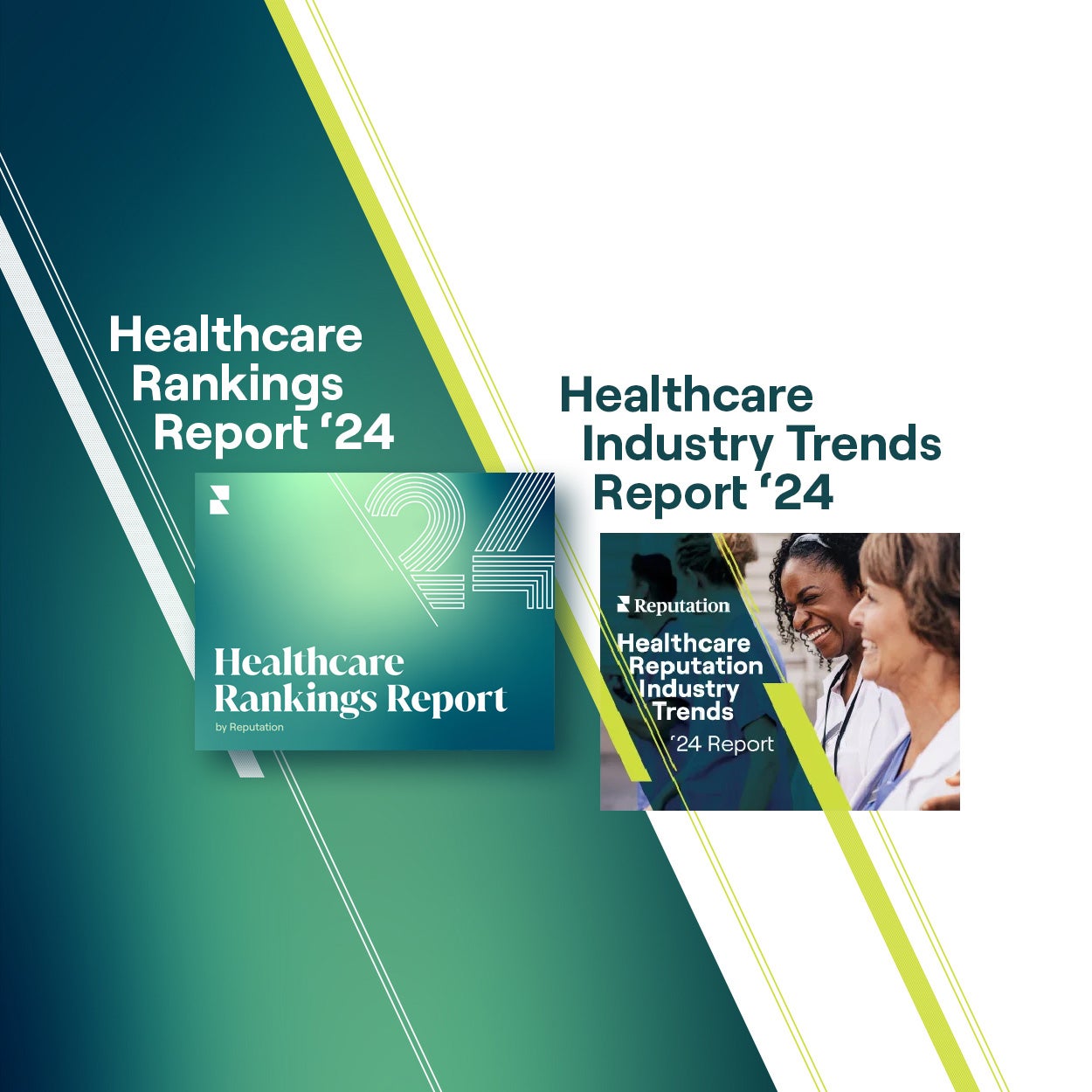PARTNERSHIP
Looker Studio
Create engaging dashboards and reports by connecting your Reputation analytics with Google’s Looker Studio. Powered with Reputation analytics, Looker Studio provides businesses with holistic insights into data that they can easily make informed decisions and improvements. Tell impactful stories by creating and sharing engaging reports and data visualizations all on one platform solution.
Looker Studio is a dashboarding and data visualization tool that enables businesses to easily unite and transform valuable data. Unlock the power of your data with interactive dashboards and engaging reports that inspire smarter business decisions. Now, you can combine your Reputation data with Looker Studio’s dashboarding features to easily bring your data analysis together, create compelling visualizations, and share insights with your team.
Easily connect your Reputation account with Looker Studio so that you can import your Business Listings Metrics to create customized dashboards and reports. Unlock the power of your Reputation data by combining it with Looker Studio’s powerful and customizable visualization tools.
To use this app to pull Reputation data into your Looker Studio, you will need a Google account and a Reputation account.
These are some commonly asked questions regarding our efforts to protect our customers’ personal data.
To start using this Reputation App,
- Open Looker Studio in your browser and login into your account
- On the Looker Studio dashboard, click on the Create → Data source
- Search for “Reputation” in the search bar and you will see the Reputation App under “Partner Connectors”

- Click on the Reputation App Connector
- Click “Authorize”, and select the account you would like to connect


- Click the second “allow” button to select the Reputation account you would like to connect using your Reputation account login data

- Select the schema to import from the dropdown – Business Listings Metrics and click on the connect button on the right top corner

- You will see the list of data metrics available and for you to select on the next screen

- Once you have selected the metrics you want, click on “Create Report”
- On the following pop-up, click on the Add button to confirm adding data to your report
- Begin creating beautiful dashboards and reports using your Reputation data!