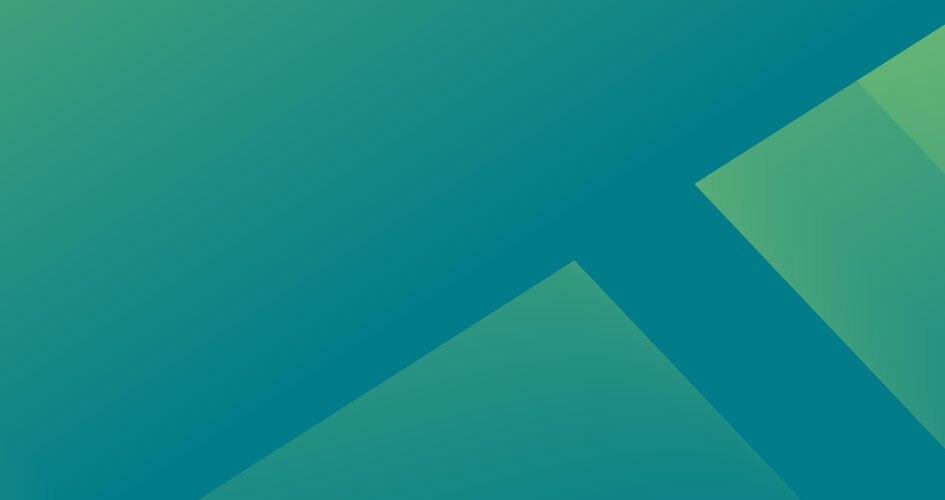19 STEPS
1. Examining all aspects of feedback is critical to understanding the full Customer Experience. Let’s look at how Reputation’s Experience Insights uses AI to analyze data for you, providing a clear and concise view of your CX.
Hover over Experience.

2. Click Insights.

3. In this summary view, you will see all feedback together, regardless of whether it is from first- or third-party sources.

4. Under Feedback Volume, hover over any source to see the percentage of the overall feedback coming from that source.
This chart adjusts depending on the volume of feedback from different sources at different times, as specified in the top-line filters.

5. Sentiment shows an aggregated star rating based on all feedback from review sites like Google and Facebook, as well as feedback from surveys.

6. Now, let’s dive deeper into these insights to view your customer experience strengths and weaknesses. Click Insights by Category.

7. This section of the platform shows exactly where you are excelling or trailing in customer experience. Using AI, the platform reads all customer feedback, analyzes it, and assigns categories.

8. For this example, we can see that Transparency is listed as one of our customer experience strengths.

9. Each category sentiment is assigned a score, as shown in the bubble above the temperature bar.
Our category sentiment score for Transparency is 94.

10. We can also see where our score tracks against the industry average, shown as the gray dot on the temperate scale.
We are trending higher than the industry average in this category.

11. Additionally, we can see the number of mentions that went into this score calculation, and how this particular category impacts the overall star rating seen in our summary.

12. To the right, we can also see a sample of real customer quotes that fit into this category.

13. The top charts will only show my strength and weakness categories. Further down the page, we can view a full list of categories and our performance in each.

14. Let’s dive deeper into where these category sentiments come from. Click the arrow to expand our left-hand navigation menu.

15. Click Reviews.

16. By looking at our reviews feed, we can see which category tags have been identified in our reviews.

17. For example, we can see the following category tags of Staff, Communication – Transparency, and Communication – People skills.
This tells us that this review factors into those specific categories in Experience Insights.

18. On the right, take a look at some of the other categories identified in most in our reviews, as well as the number of mentions for each.

19. That’s it! You have completed this walkthrough and now have an understanding of how Experience Insights works, tying back to our reviews feed.
You may now return to the RAD webinar to continue the presentation!