Lunch & Learn: Competitive Intelligence
Welcome to Reputation Lunch N Learn Training!
Each month, Reputation hosts a virtual, live training session focused on one platform solution. Learn about best practices for managing your Reputation program from our experienced trainers through hands-on practice and live Q&A.
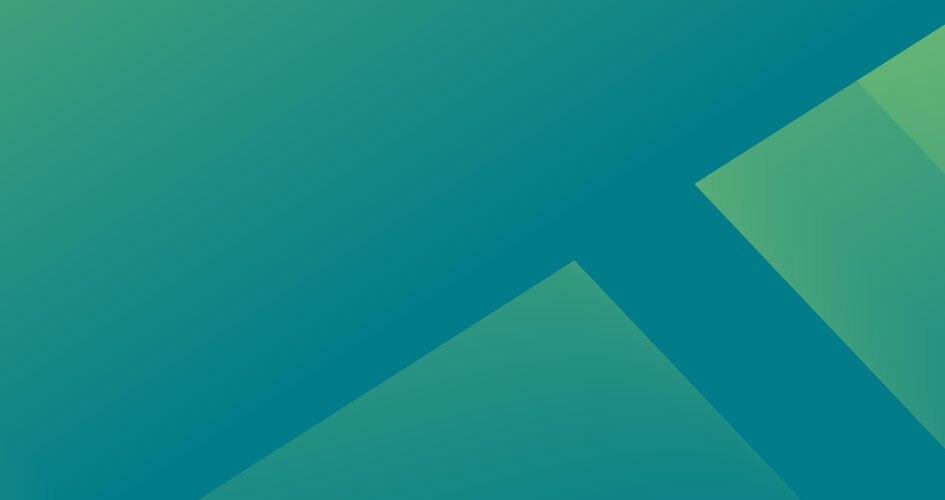
REPUTATION Lunch N Learn Series
Learn How to Capture, Analyze and Take Action on Your Competitive Landscape
Cassie Sneed
Director, Global Customer Marketing
Kasey Kershner
Customer Training Manager
Exercise 1: Competitive Insights Overview
Here’s an interactive tutorial
** Best experienced in Full Screen (click the icon in the top right corner before you begin) **
Exercise 2: Competitive Insights Experience
Here’s an interactive tutorial
** Best experienced in Full Screen (click the icon in the top right corner before you begin) **
