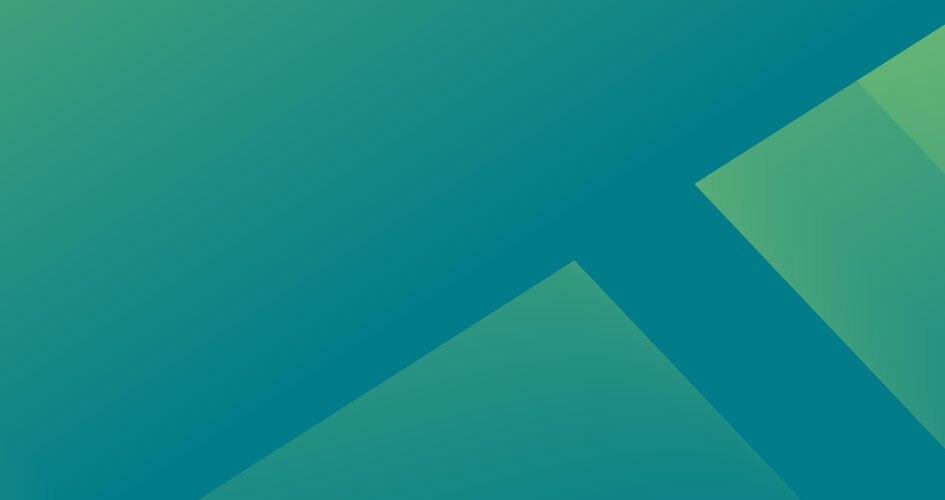14 STEPS
1. Let’s explore Reputation Score X in the Reputation platform. To begin, click Reputation Score X in the left-hand navigation menu.

2. Here, you will see an overview of your Reputation Score. Let’s break it down.
3. The Reputation Score is a single metric which aggregates all feedback data to determine overall brand health and business performance.
The higher the score, the greater the likelihood of standing out among search engines, map results and review sites.

4. Located in the Reputation Score overview, you can view your score against the industry average and best-in-class scores.
This helps you benchmark your efforts and show how you stack up against similar organizations.
5. Further down this page, navigate additional information about the aspects positively or negatively impacting your score, as well as recommendations on how to improve.
6. Next, let’s see the components that make up your score. At the top of the page, click Components.
7. In this view, you will see the components that complete your Reputation Score and brief descriptions of each.
8. The thermometer to the left shows your performance in the individual component, and the symbols to the right indicate the industry average and best-in-class scores.

9. The chart on the right displays a visual of this component’s performance overtime. At the top of the page, click 30 days to adjust the chart’s data.
10. Now we are looking at data from only the past 30 days, rather than 90 days.
11. Next, let’s learn more about a specific component. In this case, we will examine Review Volume. Click View Details.
12. This page shows more information about the review volume component at your business. Here, you will find insights on what is helping or hurting your review volume score.
13. To learn more on how to improve this component’s rating, scroll down to the section “What can I do to improve my Review Volume Score?”.
The platform provides prescriptive recommendations and action items to help you improve.

14. That’s it! You successfully navigated and have learned the basics of Reputation Score and have completed this walkthrough. Return now to the session.